Add Lightbox to React
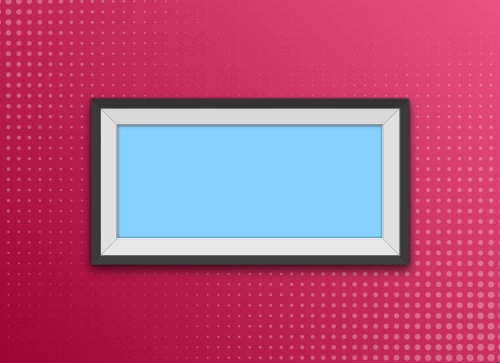
Table of Contents
§ Growing and Centered Image List
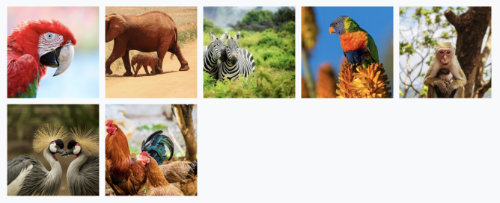
The nice thing about using GraphQL is that when we pull our image data, we can pull a small proportional thumbnail and a full size version of the image for when they open the lightbox.
export const portfolioQuery = graphql`
query CompImages {
allFile(filter: { relativeDirectory: { eq: "portfolio" } }) {
edges {
node {
id
childImageSharp {
thumb: gatsbyImageData(
width: 175
height: 175
placeholder: BLURRED
formats: [AUTO, WEBP, AVIF]
)
full: gatsbyImageData(layout: FULL_WIDTH)
}
}
}
}
}
`;The initial div uses Bootstrap's built in styles d-flex and flex-wrap to make the div a Flexbox which wraps. Then when we cycle through each image, we can contain them in a component we'll call ImgColWrapper.
<div
className="d-flex flex-wrap"
style={{ margin: rowMargin + 'px' }}
>
{images.map(
(img: { thumb: IGatsbyImageData }, imgIndex: number) => {
const thumbImage = getImage(img.thumb);
if (!thumbImage) {
return null;
}
return (
<ImgColWrapper
key={imgIndex}
gutter={gutter}
onClick={() => {
setIsOpen(true);
setIndex(imgIndex);
}}
>
<GatsbyImage image={thumbImage} alt={`library image`} />
</ImgColWrapper>
);
},
)}
</div>The ImgColWrapper component wraps each image in another Flexbox. Each is wrapped in another div with a classname of imageColumn.
// ImageColWrapper.tsx
import React from 'react';
import './ImageColWrapper.scss';
interface ImageColWrapperProps {
children?: React.ReactNode;
onClick: () => void;
gutter: string;
}
const ImageColWrapper = ({
children,
onClick,
gutter,
}: ImageColWrapperProps) => {
return (
<div className="imageColumn" onClick={onClick}>
<div
className="d-flex flex-grow-0 flex-shrink-0 align-items-center justify-content-center"
style={{ margin: gutter }}
>
{children}
</div>
</div>
);
};
export default ImageColWrapper;
The imageColumn uses these styles to keep each column centered, whether 3, 4, or 5 images are in a row. We use Bootstrap breakpoints to set when the proportions change.
@import 'styles/dominant/bootstrap-custom.scss';
.imageColumn {
flex-basis: 33%;
max-width: 33%;
@include media-breakpoint-up(sm) {
flex-basis: 25%;
max-width: 25%;
}
@include media-breakpoint-up(lg) {
flex-basis: 20%;
max-width: 20%;
}
}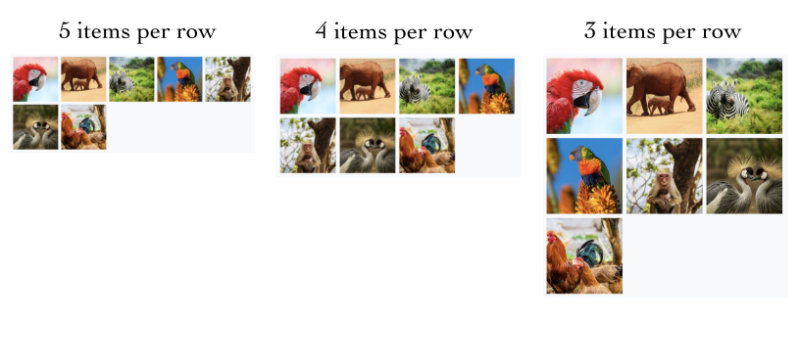
§ Implementing LightBox
From our initial page, we can import react-image-lightbox and its corresponding CSS.
import React, { useState } from 'react';
import { graphql } from 'gatsby';
import { GatsbyImage, getImage, IGatsbyImageData } from 'gatsby-plugin-image';
import ImgColWrapper from '../wrappers/ImageColWrapper';
import Lightbox from 'react-image-lightbox';
import * as LightboxCSS from '@/styles/lightbox/lightbox.css';
import styled from 'styled-components';
interface CompPageProps {
data: any;
gutter: string;
rowMargin: number;
lightboxOptions: {};
onClose: () => void;
}
const StyledLightbox = styled(Lightbox)`
${LightboxCSS}
`;
const CompPage: React.FC = ({
data,
gutter = '0.25rem',
rowMargin = 0,
lightboxOptions = {},
onClose = () => {},
}: CompPageProps) => {
const [index, setIndex] = useState(0);
const [isOpen, setIsOpen] = useState(false);
const images = data.allFile.edges.map(({ node }) => node.childImageSharp);
const prevIndex = (index + images.length - 1) % images.length;
const nextIndex = (index + images.length + 1) % images.length;
// URLs for full width images
const mainSrc = images[index]?.full?.images?.fallback?.src;
const nextSrc = images[nextIndex]?.full?.images?.fallback?.src;
const prevSrc = images[prevIndex]?.full?.images?.fallback?.src;
const onCloseLightbox = () => {
onClose();
setIsOpen(false);
};
return (
<div>
<div className="homemade-container-sm mx-auto d-flex flex-column align-items-center">
<div className="inner-container">
<hr className="m-0" />
<h1 className="pt-4">Lightbox Example</h1>
<div className="pt-3">
<div
className="d-flex flex-wrap"
style={{ margin: rowMargin + 'px' }}
>
{images.map(
(img: { thumb: IGatsbyImageData }, imgIndex: number) => {
const thumbImage = getImage(img.thumb);
if (!thumbImage) {
return null;
}
return (
<ImgColWrapper
key={imgIndex}
gutter={gutter}
onClick={() => {
setIsOpen(true);
setIndex(imgIndex);
}}
>
<GatsbyImage image={thumbImage} alt={`testing`} />
</ImgColWrapper>
);
},
)}
</div>
{isOpen && (
<Lightbox
mainSrc={mainSrc || ''}
nextSrc={nextSrc || ''}
prevSrc={prevSrc || ''}
onCloseRequest={onCloseLightbox}
onMovePrevRequest={() => setIndex(prevIndex)}
onMoveNextRequest={() => setIndex(nextIndex)}
imageTitle={images[index].title}
imageCaption={images[index].caption}
{...lightboxOptions}
/>
)}
</div>
</div>
</div>
</div>
);
};
export default CompPage;
export const portfolioQuery = graphql`
query CompImages {
allFile(filter: { relativeDirectory: { eq: "lightbox" } }) {
edges {
node {
id
childImageSharp {
thumb: gatsbyImageData(
width: 175
height: 175
placeholder: BLURRED
formats: [AUTO, WEBP, AVIF]
)
full: gatsbyImageData(layout: FULL_WIDTH)
}
}
}
}
}
`;
The Lightbox defaults still work quite nicely, so when we click on each image, or Lightbox should work quite well.
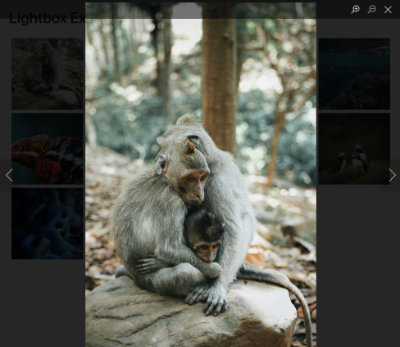
This tutorial is inspired by an implementation of react-image-lighthouse by Brownie Broke.